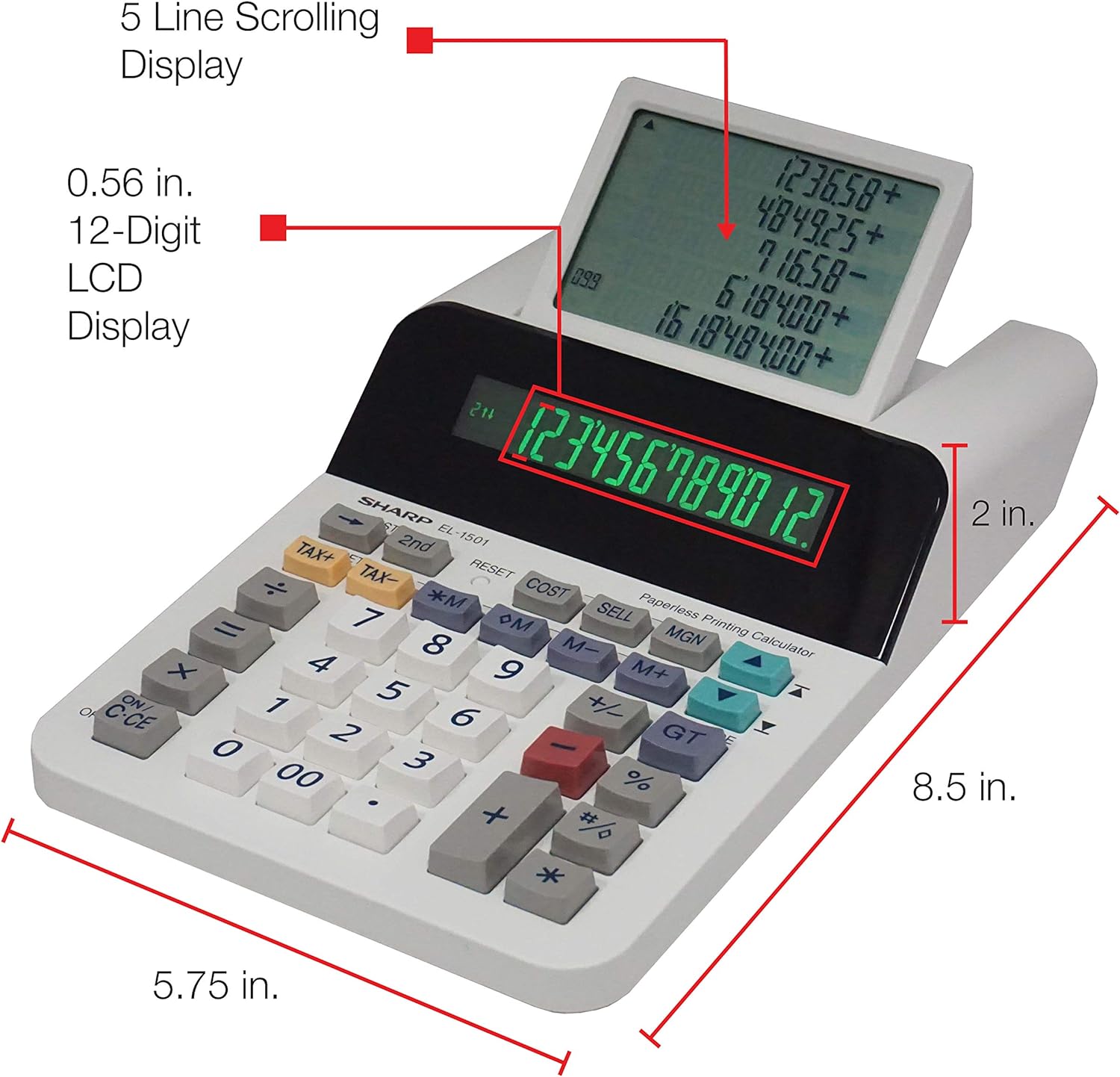Overtime Pay Calculator
The Overtime Pay Calculator is another helpful tool on this timesheet calculator site where it primarily focused on computing the overtime pay. Most companies, if not all, gives higher pay to their employees especially on time spend on working more than the required working time duration. Use this calculator to quickly derive the regular pay plus the overtime pay.
How to Use the Overtime Pay Calculator
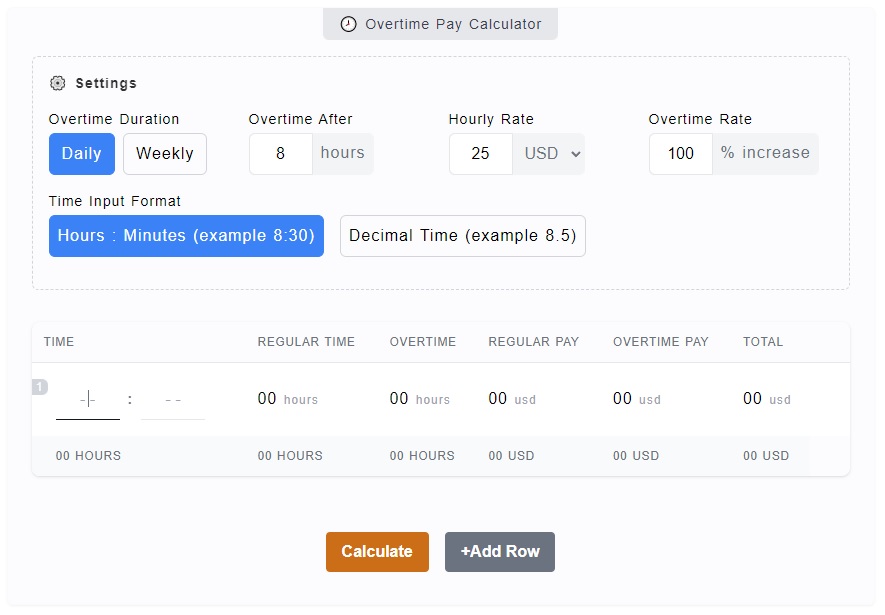
It might look like calculating overtime pay is a tedious task but with this calculator, it will just be a breeze. All you ever need is to enter the required company rules on overtime. Is it considered overtime working after 8 hours a day? or we can also say after 40 hours a week?
Most companies consider working beyond the 8 hours/day or 40 hours/week an overtime. It has also a different rate, a much higher one. It is common to double the basic salary of the employee on those overtime pay, which means the on those overtime an employee should get +100% of his or her basic salary.
The overtime rate really depends on your work environment. Some doubles the salary (+100%), perhaps it's triple for others (+200%). Nonetheless, it's really great to be in a work environment where employers give overtime pays.
Here's how you can quickly use the Overtime Pay Calculator:
- Step 1
On the
Settingsportion, you'll have four options you can change. There's Overtime Duration, Overtime After, Hourly Rate andOvertime Rate. You can change these fields according to your needs. A more detailed information about these settings can be found on the next section. - Step 2
The next step is to actually add the Time Entries on the overtime pay table. For example, enter
9:45or8:30. In case you have chosen theDecimal Time Format, you need to enter decimal time like9.75or8.5. - Step 3
The last step is to click on the
Calculatebutton to get your results. You can add more time entries by clicking on the+Add Rowbutton. You can delete them as well by clicking thexremove icon.
Overtime Pay Calculator Options and Inputs
There are currently five (5) options you can tweak on the settings ⚙️
section. It will help you customize the desired
inputs and results when calculating overtime
pay. For more details about these options and inputs, check out each of
them below.
Overtime Duration
The Overtime Duration is simply a representation of whether you are calculating a daily or weekly overtime pay. If you choose daily, the Overtime After option will set its default value to 8 hours, while changing it to weekly makes the default value of 40 hours.
Overtime After
This simply marks the margin where after this required time, the rest will be called overtime. Say you have set here 8 hours. On every entry on the main calculator where you have added 9:45 or 8:30, it will subtract the 8 hours and makes the remaining an overtime.
Hourly Rate
The Hourly Rate is the basic salary of the employee on an hourly basis. This has a default of 25 dollars per hour. We have used dollar sign here but it's just a representation, this could be your country's currency. There's no currency exchange being done here so there's no conversion involved.
Overtime Rate
The Overtime Rate is perhaps one of the most important factors here. This signifies the percentage increase when there's an overtime. Most companies double up the basic salary on overtime, in that case it would be +100% increase, which is also the default value.
Time Input Format
The Time Input Format will determine the type of time you can enter on the time input fields - a standard time format or a decimal time format. The usual time format is like this - 9:45 or 8:30. While the decimal time format is 9.75 or 8.5.
Time Input
The Time Input is where you need to enter your time entries.
Say you want to know the overtime pay for 9:45 hours. Just enter this
value on the calculator given that you have chosen the
Hours: Minutes time input format.
Calculate and Add Row Buttons
When you have added your time entry, you can click on the
Calculate button so that the result will be displayed at
the bottom part of the time table. Also, to add more time rows, just
click on the +Add Row Button and you'll get another time
input row. You can add as many as you want and you can delete them by
clicking on the x icon.
See also: 📅 Timesheet Calculator